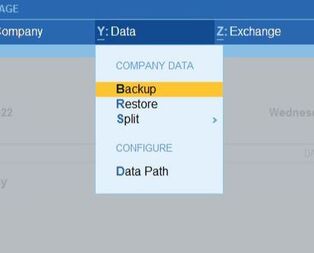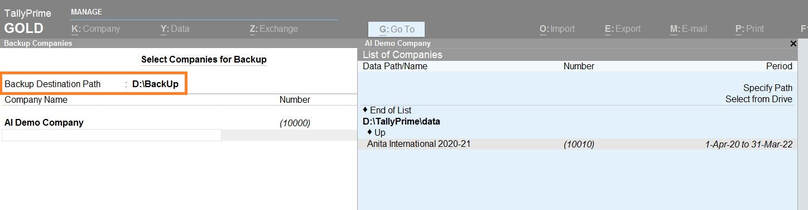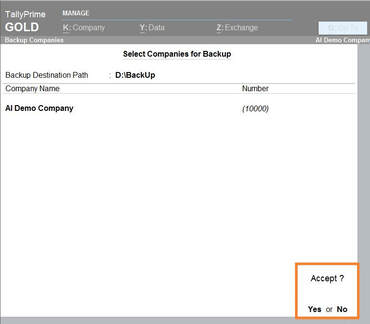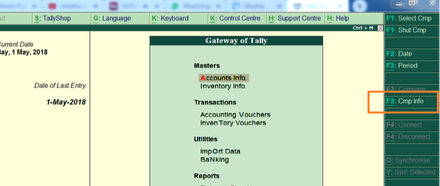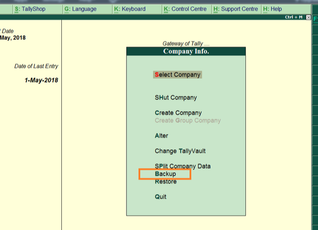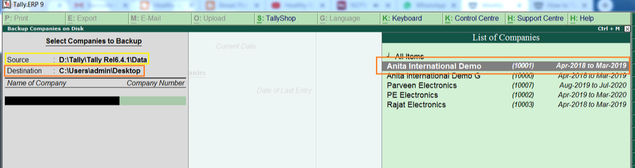How to take Company Data Back Up In Tally Prime
Take Company data back up in tally to save critical company data. Use the built-in feature of Data Back-Up of Tally to safeguard your data. By following simple steps, one can protect the data.
1. Gateway of Tally >> Press Alt+Y (Data) and choose the option of Backup
2. The desired path will open where the back up will be created. Select the company to be backed up.
3. Press the Accept button to create the local back-up
4. Backup in RAR format is saved in the selected path (as highlighted in screenshot)
1. Gateway of Tally >> Press Alt+Y (Data) and choose the option of Backup
2. The desired path will open where the back up will be created. Select the company to be backed up.
3. Press the Accept button to create the local back-up
4. Backup in RAR format is saved in the selected path (as highlighted in screenshot)
Company Data Back Up in Tally.ERP9
How to take Data back up in Tally.ERP9
Timely back-up of data across any platform is very critical. Data is the core of any organization. We are using technology which makes it very delicate in nature. Hence, it becomes very critical to have back up of the data at our end. We must always create back up of the data, which can be used to restore the content.
Steps to follow for Company Data Back Up in Tally.ERP9
Tally provides the the provision to take back up of the company data. Data Back Up is critical. We need to remember at the end of the day, computer is a machine & it can break down at any point.
Step 1. Open Tally.
Step 2. Under Gateway of Tally >> Cmp Info (Right Screen, Alt+F3).
Step 3. Select 'Backup'.
Step 4. Select the company for which back up needs to be taken.
Step 5. Ensure to check the 'Source' & 'Destination' Path.
Step 6. Press Ctrl + A to initiate the back up.
Step 7. A TBK900_CompanyNumber.001 file will be created in the destination folder.
Step 1. Open Tally.
Step 2. Under Gateway of Tally >> Cmp Info (Right Screen, Alt+F3).
Step 3. Select 'Backup'.
Step 4. Select the company for which back up needs to be taken.
Step 5. Ensure to check the 'Source' & 'Destination' Path.
Step 6. Press Ctrl + A to initiate the back up.
Step 7. A TBK900_CompanyNumber.001 file will be created in the destination folder.
Ensure to save the file in proper folder, which will help in mapping it against the correct data against which the back up was taken
Auto Back Up in Tally Prime
The back up data feature is present in Tally. However, the same is not automated. We have taken it to next level & automated the process of Back-Up. The Auto back up Module will ensure timely back up of data, whenever the company is opened. Know More.
Step 1. Get the Add-On. Write to us us here.
Step 2. Copy the TCP in the main Tally folder.
Step 3. Open Tally, Gateway of Tally >> F1 >> TDL & AddOns >> F4 and Load the TCP and press CTRL+A
Step 4. Press F6: Add-On Features >> Enable Tally Auto Backup ? >> Yes >> Modify >> Yes
Step 5. Configure the path where the back up needs to be taken and save the settings by pressing CTRL + A
Step 6. The add-in is loaded and working
On daily basis, the data back up is taken when the company is opened, at the respective location. This same file can be used later on to restore the data, if need be.
Step 1. Get the Add-On. Write to us us here.
Step 2. Copy the TCP in the main Tally folder.
Step 3. Open Tally, Gateway of Tally >> F1 >> TDL & AddOns >> F4 and Load the TCP and press CTRL+A
Step 4. Press F6: Add-On Features >> Enable Tally Auto Backup ? >> Yes >> Modify >> Yes
Step 5. Configure the path where the back up needs to be taken and save the settings by pressing CTRL + A
Step 6. The add-in is loaded and working
On daily basis, the data back up is taken when the company is opened, at the respective location. This same file can be used later on to restore the data, if need be.
Features of the Auto Back Up Module
- Never loose your data
- New Back Up Everyday
- Zipped Back Up
- Automated Back Up
How to restore data in tally ?
Once the back up has been taken, data can be restored from the back up file. Kindly open the destination path, where the back up was created. Continue Reading.
How to split data in tally ?
Every financial year, for hygienic basis, one must split the data. This helps us keep a tight check about our account books. Further, this makes our everyday working Tally faster. Continue reading.
What is Tally ?
Tally is the leading accounting software which helps keep track of account books of an organization. The GST compliance has been made easier & simpler by the use of Tally. Continue Reading.