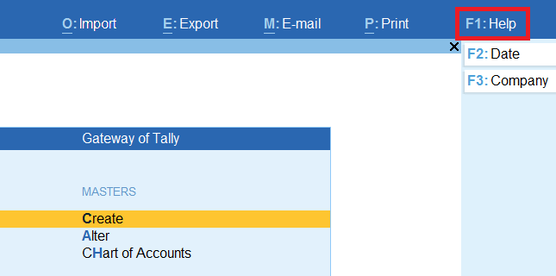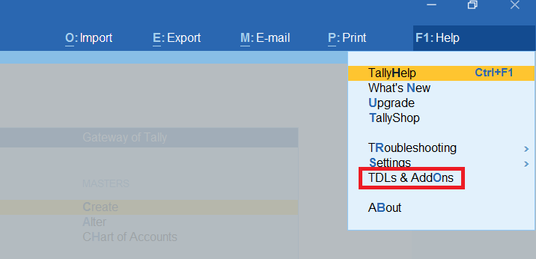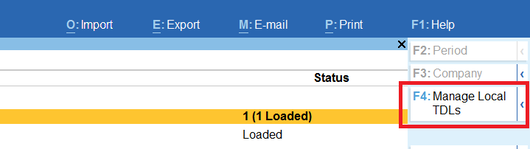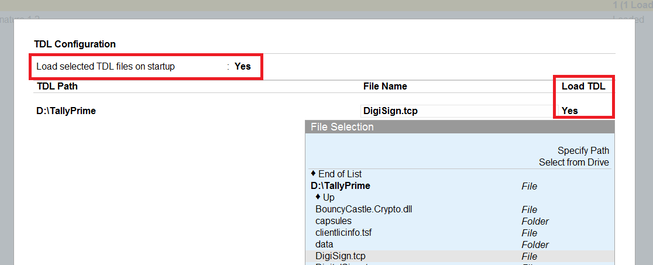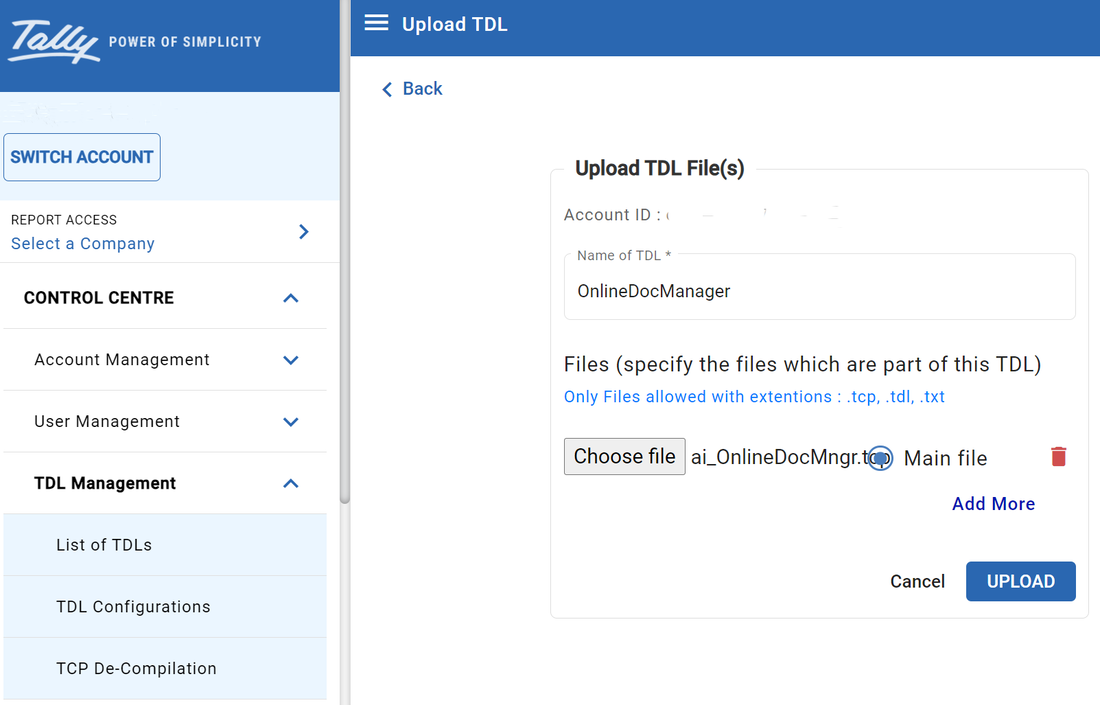How to install TDL in Tally Prime
Tally is a very flexible software which can be customized as per the customer need. Hence, the customized files, needs to be downloaded in Tally to make the due changes. These custom files make tally data more comprehensive and easy to understand the data being generated.
Follow below given steps to install the TCP file in Tally
Step 1. Open the respective company and Gateway of Tally
Step 2. Press "F1 : Help" in the top right corner
Step 3. Under this pop up click on "TDLs & AddOns" >> "F4: Manage Local TDLs"
Step 4. Specify the path of the TDL and mark "Load TDL" as 'Yes'
Step 5. Click on "F6: Add-On Features" and activate the respective add-on.
Step 6. The respective add-on is activated and ready to use.
Follow below given steps to install the TCP file in Tally
Step 1. Open the respective company and Gateway of Tally
Step 2. Press "F1 : Help" in the top right corner
Step 3. Under this pop up click on "TDLs & AddOns" >> "F4: Manage Local TDLs"
Step 4. Specify the path of the TDL and mark "Load TDL" as 'Yes'
Step 5. Click on "F6: Add-On Features" and activate the respective add-on.
Step 6. The respective add-on is activated and ready to use.
How to Install TDL at account level in Tally Prime or ERP9?
Step 1. Gateway of Tally >> F1 >> Settings >> License >> Manage Account which will lead to www.tallysolutions.com
Step 2. Use the administrator email ID and password to Login
Step 3. Select the respective account ID
Step 4. Click Control Centre >> TDL Management >> List of TDLs.
Step 5. Click UPLOAD OTHER TDL
Step 6. In Upload TDL Files(s) screen , Enter a valid name to the program files you want to upload in Name of TDL field.
Step 7. Click Choose File. Select the required TDL program file(s) from the saved location. Check Main file to indicate the file selected is the primary resource file.
Step 8. Click UPLOAD to upload the program file(s).
Step 2. Use the administrator email ID and password to Login
Step 3. Select the respective account ID
Step 4. Click Control Centre >> TDL Management >> List of TDLs.
Step 5. Click UPLOAD OTHER TDL
Step 6. In Upload TDL Files(s) screen , Enter a valid name to the program files you want to upload in Name of TDL field.
Step 7. Click Choose File. Select the required TDL program file(s) from the saved location. Check Main file to indicate the file selected is the primary resource file.
Step 8. Click UPLOAD to upload the program file(s).
How to Install NEW TCP File in Tally.ERP 9
|
|
How to Update Existing TCP File in Tally.ERP 9
- Download the Updated TCP File to your computer
- Open Old TCP Path, Generally Tally Installed Folder
- Replace the old TCP File with new TCP File
- Make sure file name does not look like ABC(1).tcp
- Restart Tally Software to update the new file