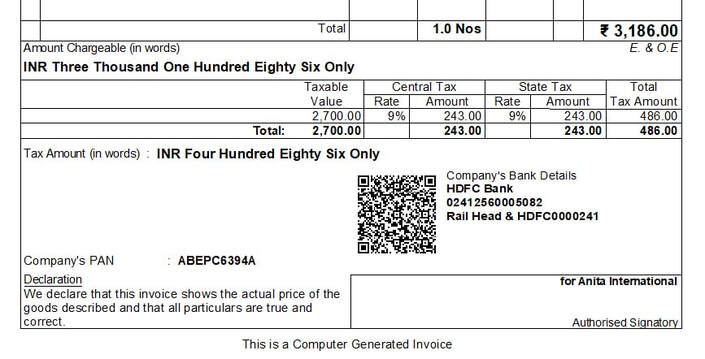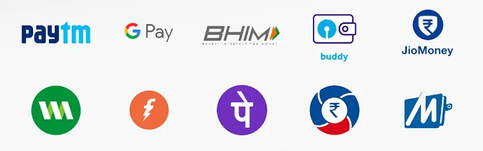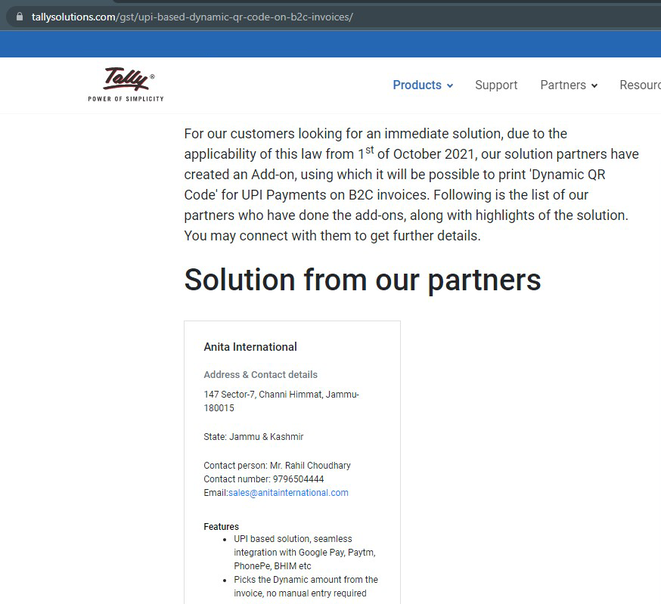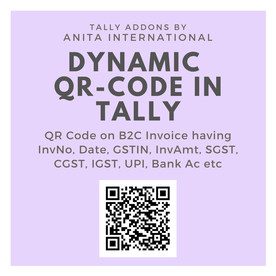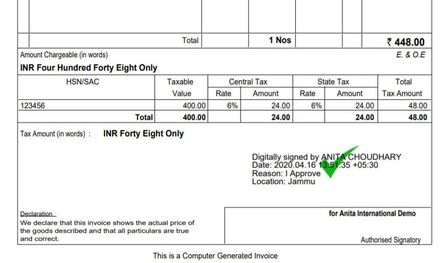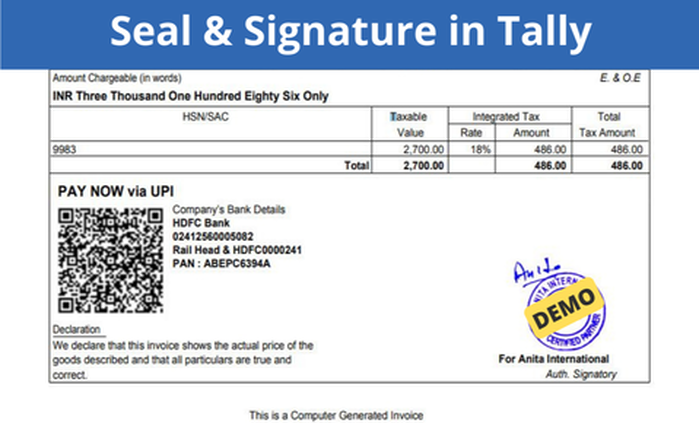Print QR Code in Tally InvoiceThe purpose of having a dynamic QR code on B2C invoices is to facilitate digital payments. This in line with the RBI’s recommendations to streamline the payments related to B2C transactions. It enables the consumers to make payment using UPI by scanning the QR code provided on the invoices.
The following are the details are captured in dynamic QR code as per the regulations:
How to Print QR Code in Tally Invoice ?Step 1. Download and Install the TCP File.
Step 2. In TallyPrime Go To - F1 Help > TDL AddOns > F6 Step 3. Set Dynamic QR Code in Tally Invoice Module to YES Step 4. In Configure, enter your company UPI ID e.g. company@okhdfcbank Step 5. Also, enter company Bank Account Number & IFS Code Step 6. Enable the add-on from Sales Voucher Type to complete the process Official Partner by Tally Solutions (5-Star)We are 5 Star Tally Certified Partner with experience for more than 15 years of development. Our Dynamic QR Code Module is officially recommended from TallySolutions Website. Screenshot for the same is shared below.
|
GET FREE DEMO NOWCall @ 9796504444
|
More Invoice Add-Ons
1. Digital Signature in Tally
Get the option to digitally sign the sales invoice in tally. Post installation, get the button to digitally sign the voucher and share with the required party over email in PDF format. KNOW MORE.
2. Seal & Signature in Tally Invoice
Other option to manually seal and sign the invoice and share with required party. KNOW MORE.
Get the option to digitally sign the sales invoice in tally. Post installation, get the button to digitally sign the voucher and share with the required party over email in PDF format. KNOW MORE.
2. Seal & Signature in Tally Invoice
Other option to manually seal and sign the invoice and share with required party. KNOW MORE.