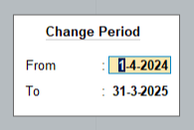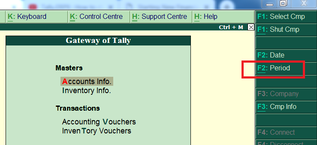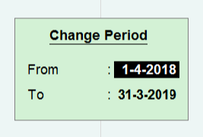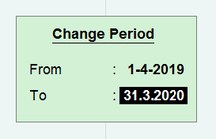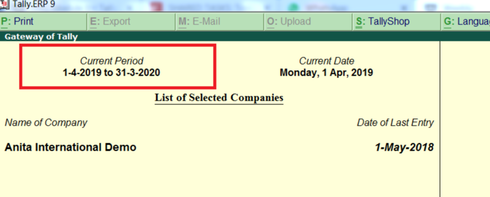How to Change Financial Year In Tally Prime
During account keeping, a financial year is a very critical feature. The books are managed keeping in mind the year we are in. In India, the financial year starts from 1st April of a year and ends on 31st March of next year. E.g. FY 2024-2025 refers to start date of 01.04.2024 and end of 31.03.2025.
Hence, in Tally software, we need to change the financial year where the working has to take place. The process to make the change is very easy. Kindly follow the basics steps to make the due changes.
Hence, in Tally software, we need to change the financial year where the working has to take place. The process to make the change is very easy. Kindly follow the basics steps to make the due changes.
Change Financial Year in Tally Prime
|
Step 1. Take Data Back up before you proceed further
Step 2. Open the Company for which the financial year change need to happen Step 3. On Gateway of Tally, Click ALT+F2 and the change period pop-up will open. Step 4. Change the From date to 01.04.2024 & To date to 31.03.2025 Step 5. The period has changed |
Change Financial Year in Tally.ERP9
Step 5. The new dates are reflecting in the system. In top left corner, under current period, the FY 2019-20 is reflecting.
WARNING : What not to do ?
Don't change the financial year from Alt+K/ Company option to alter, as this can corrupt your data.
HOW TO TAKE DATA BACK UP IN TALLY?
Data is the core of any organisation. These days everything is maintained on computers, which is the soft copy of the data. We must always create back up of the data, which can be used to restore the content.
Timely back-up of data across... Continue Reading.
Timely back-up of data across... Continue Reading.
How to restore data in tally ?
Once the back up has been taken, data can be restored from the back up file. Kindly open the destination path, where the back up was created. Continue Reading.
How to SPLIT DATA?
Split the data of the company on yearly basis to ensure the corruption of data is minimized. This also ensures, that data remains fast and tally doesn't slow down further. Know More.