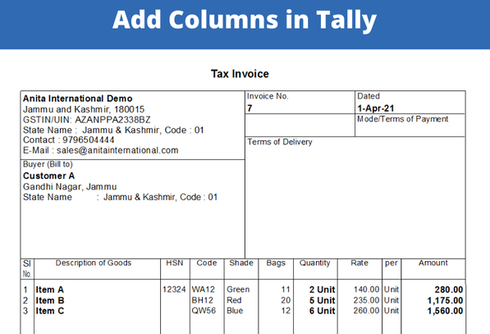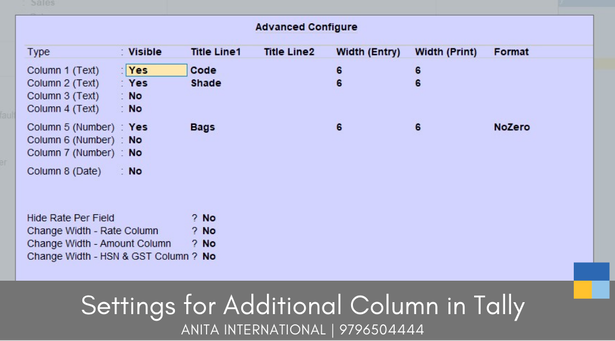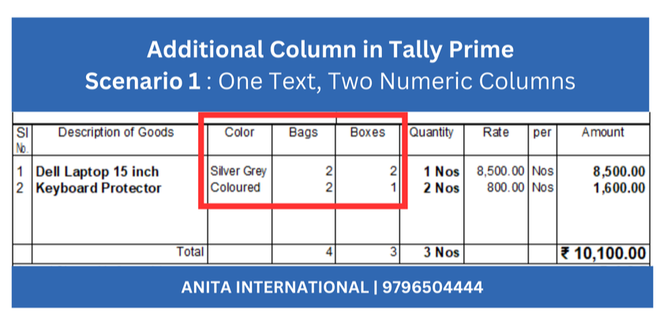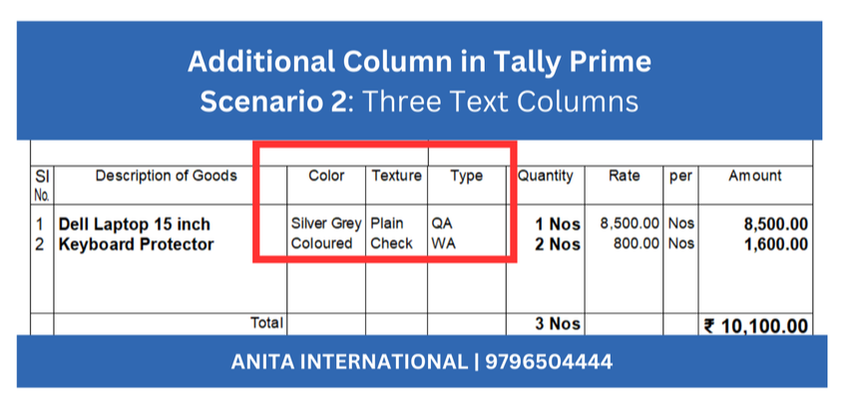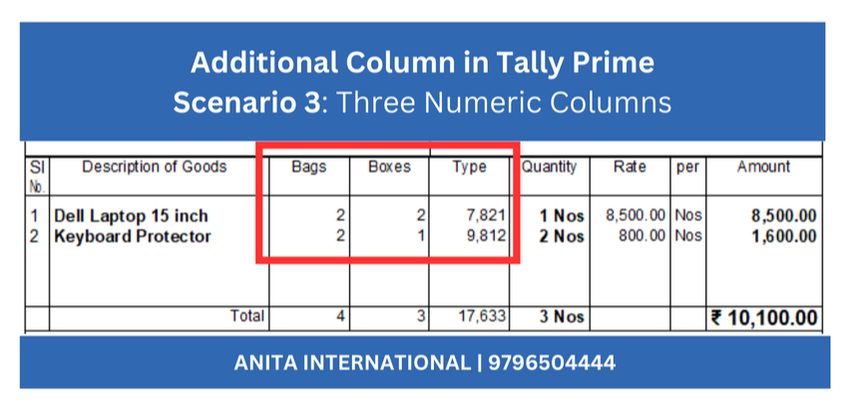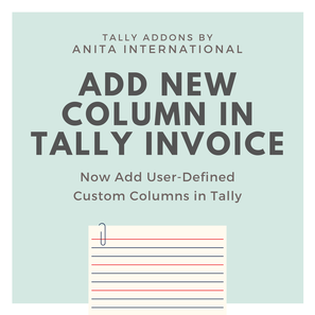Additional Column in Tally Prime | Tally TDLWe all use Tally for accounting of our organization. Being GST complaint, helps us further ensure we have a comfortable sleep. At times, we want the flexibility of adding additional column in Sales Invoice. This add-on will allow you to add up to six columns.
How to add Columns in Tally ?Step 1. Download & Install the TCP
Step 2. Enable the Custom Column Module from F1 TDL > F6 Step 3. Configure New Columns name, width, format etc from Voucher Type Settings of Sales Step 4. New Columns will now be available during voucher entry and printing Above settings will add three columns, Code, Shape & Bags respectively to the sales voucher type.
If such columns are required in purhcase, sales order, credit note or debit note, you can mention the same and they can be customized to the extent to give such an output. Types of Column:
Scenario 1 in Additional Column in Tally PrimeAdd One Text Column and Two Numeric Column
We have added three columns in total. One being a text column, 'Color' and other two columns as 'Bags' & 'Boxes' to include numeric values. Also, the total of numeric column can be seen at the end.
Scenario 2 in Additional Column in Tally PrimeAdd Three Text Columns
The second scenario helps you to add three text columns, which can contain numeric as well as text details as per your requirement.
Scenario 3 in Additional Column in Tally PrimeAdd 3 Numeric Columns
Use of additional column Tally TDL, in the thrid scenario helps you to add three numeric columns, which will contain numeric details only. These columns also reflect the total at the bottom.
Video Tutorial : Custom Columns Setup |
Download NowFor Free Demo, call on 9796504444
|
Looking for Custom Invoice ?
Get your invoice customized, be it small change of additing new column or columns to do basic multiplication basis some formula. Think to get a customization on your Tally Sales Invocie, think Anita International. We will help you, get the desired output with best of our abilities.