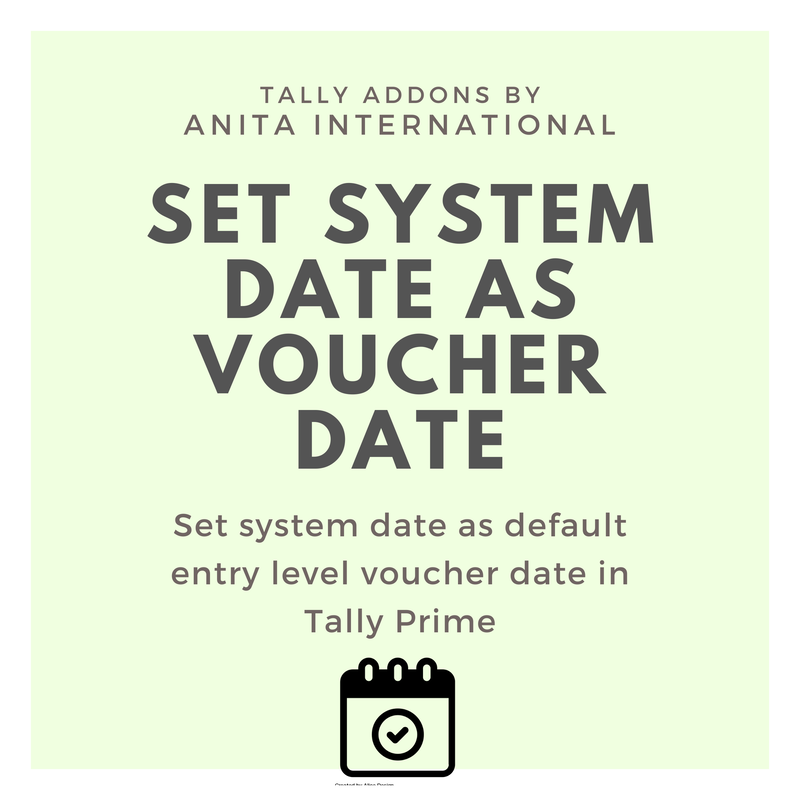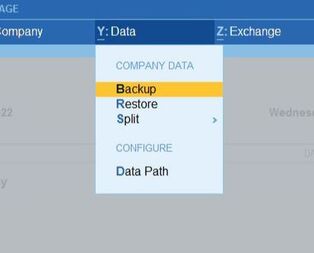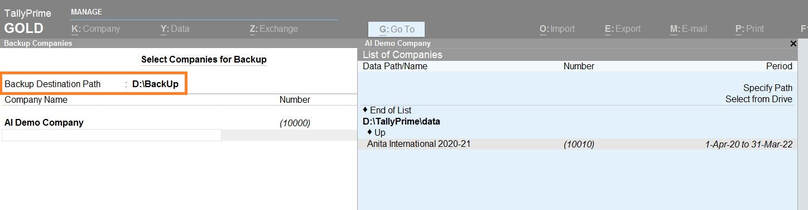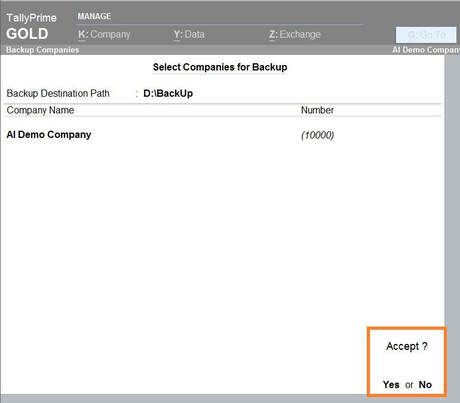Auto Back Up in Tally Prime
The Auto Back Up in Tally enabled has automated the process of data backup in Tally Prime as well as in Tally.ERP9. The Auto back up add-on will ensure timely back up of data, each time the company is opened. This add-on ensures a new file is created.
Even get the back up on Google Drive and ensure that it is always protected. How to do Auto Back up of data in Tally Prime?
Step 1. Get the Auto backup add-on in Tally
Step 2. Copy the TCP in the main Tally folder Step 3. Open Tally, Gateway of Tally > F1 > TDL & AddOns > F4 Step 4. Load the TCP, "ai_TallyAutoBck.tcp" and press CTRL+A Step 5. Press F6: Add-On Features > Enable Tally Auto Backup? > Yes > Modify > Yes Step 6. Configure back up path & save the settings by pressing CTRL + A Step 7. The add-in is loaded & working now On daily basis, the data back up is taken when the company is opened, at the respective location. This same file can be used later on to restore the data, if need be. Benefits of the Auto Back Up in Tally Prime
|
Download Now
Free Trial of Auto Backup
Call or Whatsapp 9796504444
|
How to take Data Back Up In Tally Prime
Ensuring to save data is critical. Use the built-in feature of Data Back-Up of Tally to safeguard your data. By following simple steps, one can protect the ever so critical data.
Step 1. Gateway of Tally >> Press Alt+Y (Data) and choose the option of Backup
Step 2. The desired path will open where the back up will be created. Select the company to be backed up
Step 3. Press the Accept button to create the local back-up
Step 4. Backup in RAR format is saved in the selected path (as highlighted in screenshot)
Step 1. Gateway of Tally >> Press Alt+Y (Data) and choose the option of Backup
Step 2. The desired path will open where the back up will be created. Select the company to be backed up
Step 3. Press the Accept button to create the local back-up
Step 4. Backup in RAR format is saved in the selected path (as highlighted in screenshot)
How to take Data Back Up in Tally.ERP9 ?
One can easily take data back up in Tally.ERP9. Click here to know in detail.
How to restore data in tally ?
Once the back up has been taken, data can be restored from the back up file. Kindly open the destination path, where the back up was created. Continue Reading.
How to split data in tally ?
Every financial year, for hygienic basis, one must split the data. This helps us keep a tight check about our account books. Further, this makes our everyday working Tally faster. Continue reading.
What is Tally ?
Tally is the leading accounting software which helps keep track of account books of an organization. The GST compliance has been made easier & simpler by the use of Tally. Continue Reading.